How make and manage post
Post menu
When you click on the post menu in the top left of the topbar, you can view two more options.
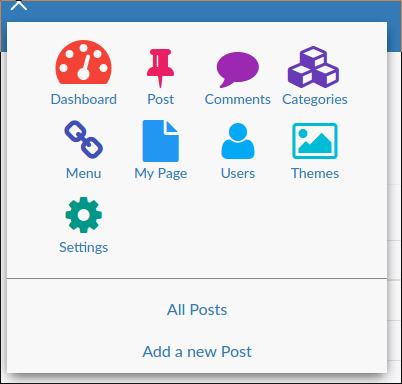
- All Posts: this option redirect you to a page, for manage all posts, edit or remove.
- Add new Post: this menu is for access rapidly to the page used to make post.
All Posts
On this page you can easily remove, edit all posts.
On the center you can view a table, this table contain all information about the posts.
Edit
If you click on the Title of a post, you go to the page to edit the post.Else for edit post, you can select only one post and in the menu, under the tables, you need to select edit and next click on do.
Remove
For delete a post, you can select one or more post and in the menu, under the tables, you need to select delete and next click on do.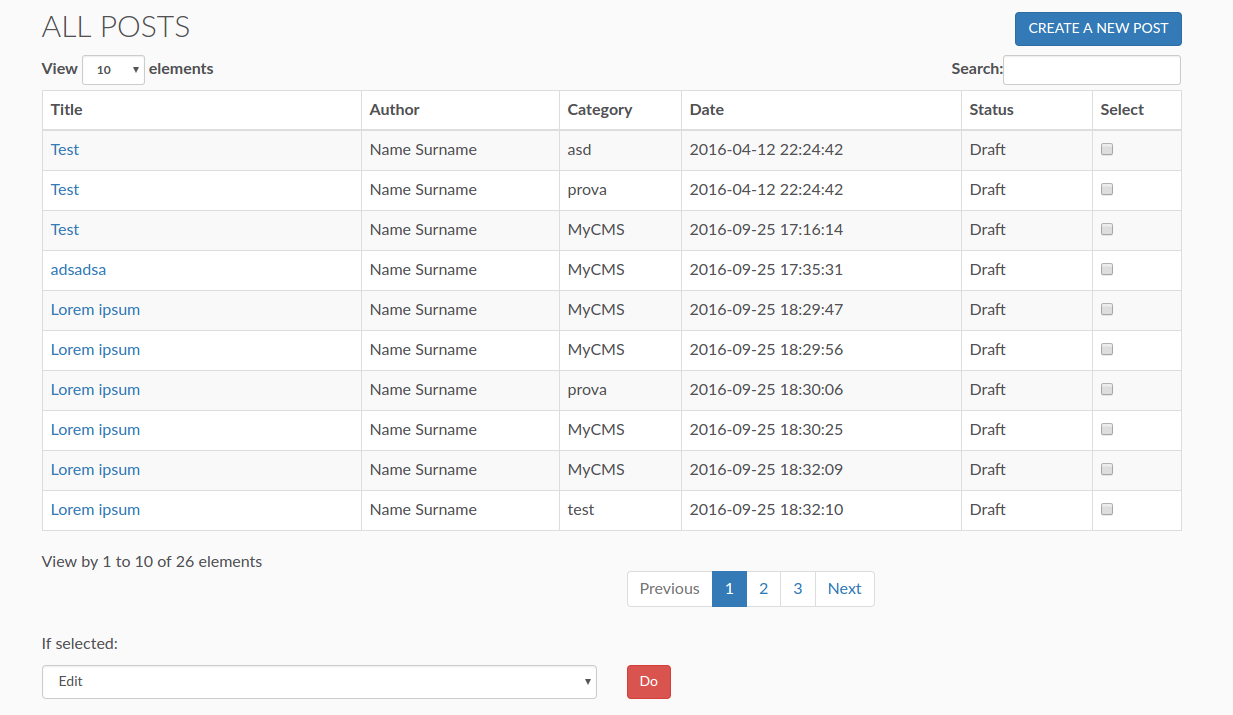
Add new Post
For add a new post, you can click in the All Posts page the button: "Create a new post".
This is the add new post page:
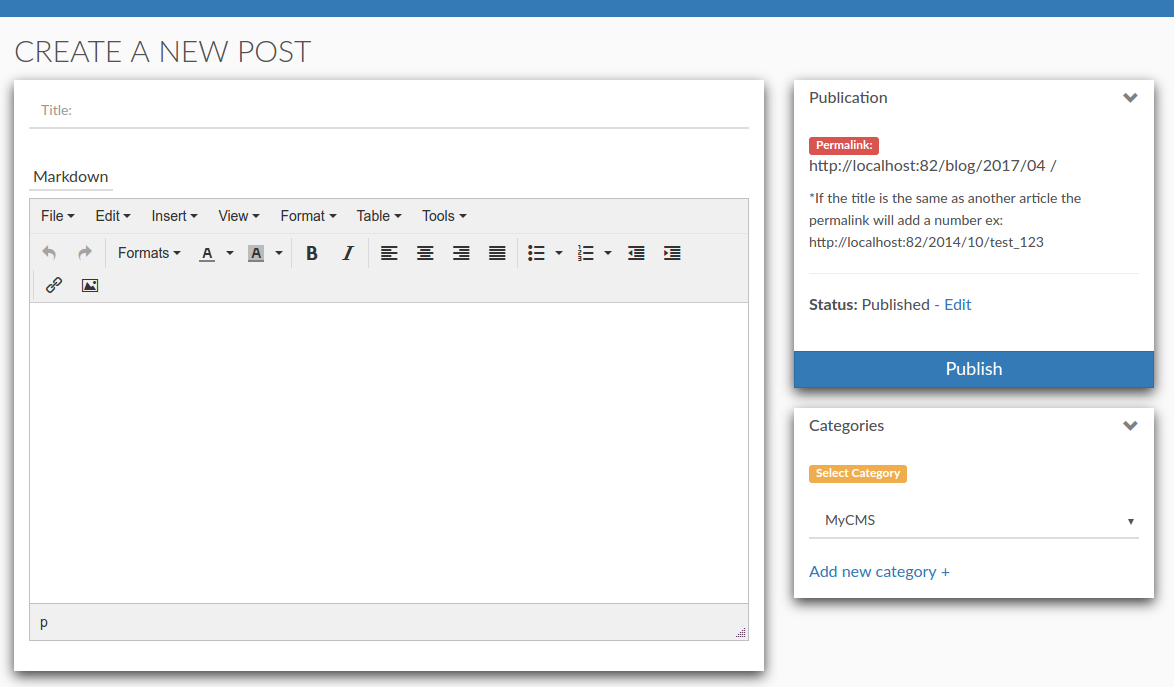
- Title: the title of the post.
- Textarea: in the big text area you can write your post, for this area we use TinyMCE.
You can format your text like you want. - Publication panel: in this panel you can view the permalink of your post.
- Categories panel: in this panel you can select a category for your post.
For how create category click here:
Next Step (MyAdmin Comments)